Raspberry Pi
I got my hands on a Raspberry Pi (RPi, hereafter) to experiment a bit.

I realized configuring pi-hole to improve my internet experience should be the first thing to do. Official RPi and Pi-hole documentation to set it up was a breeze. While I did install VNCServer for remote desktop I ended up not using it much. Headless configuration was fairly straightforward.
For those unfamiliar with command-line interface, once you login to RPi from VNC Viewer change the password.
For devices to use Pi-hole, I had to update DHCP/DNS settings with RPi’s details (how-to-guide). Configuring static IP addresses for the devices led me to read and re-discover how internet works. I thoroughly enjoyed it.
Pi-hole also comes with a GUI panel to monitor the requests along with a range of other options which is convenient.
Steps
- Before you begin, monitor the active client table list on your router on browser. It’ll give you a sense of the current devices. If hostnames are shown as
Unknown, use MAC addresses as reference to set static IP addresses for devices (that is, use different addresses). - In step 5 [2] ensure the IP address is different from the router’s IP address. Otherwise it’ll prompt a warning in the next step.
- I followed [2] as a visual guide for the setup. I picked Cloudflare for DNS in Step 6.
[1] has good screenshots against each step which I found useful to update DNS settings in individual devices.I added hostnames against the static IPs in RPi’s/etc/hosts- While I originally set static IPs with DNS on individual devices, I updated the router DNS configuration. This is easier to maintain. You should constantly monitor since any disruptions will impact regular experience.
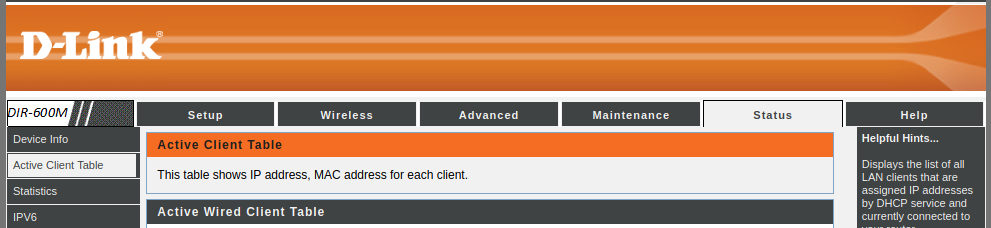

DNS lookups were briefly lost on the Pi-hole and after debugging an hour I realized I improperly configured ufw (uncomplicated firewall). I defined the rules from Pi-hole’s Firewall docs and things got back to normal.
Notes
- If you are at a place where power cuts happen infrequently you need to plan in advance and ensure RPi has continuous power supply. Otherwise the connected devices won’t have WiFi!
- Keep it away from extreme temperatures, water.
- Get a case, micro HDMI (RPi 4 has two micro HDMI slots) to HDMI cable or convertor if you’d like to view RPi on an external monitor.
What next?
RPi still has lot of computing power available and so I’m exploring the below ideas:
Expand pi-hole to other devicesAll devices now use Pi-hole.Enable DoH aka DNS-over-HTTPSI configured Cloudflared for DoH.- Explore hardware project ideas